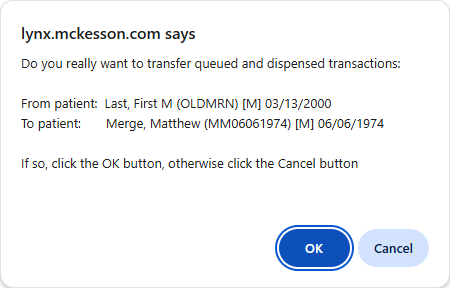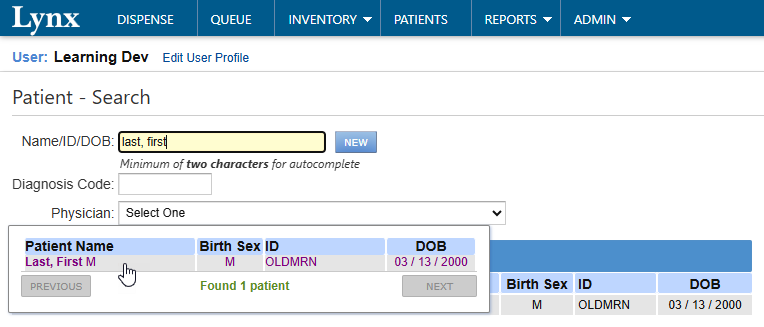
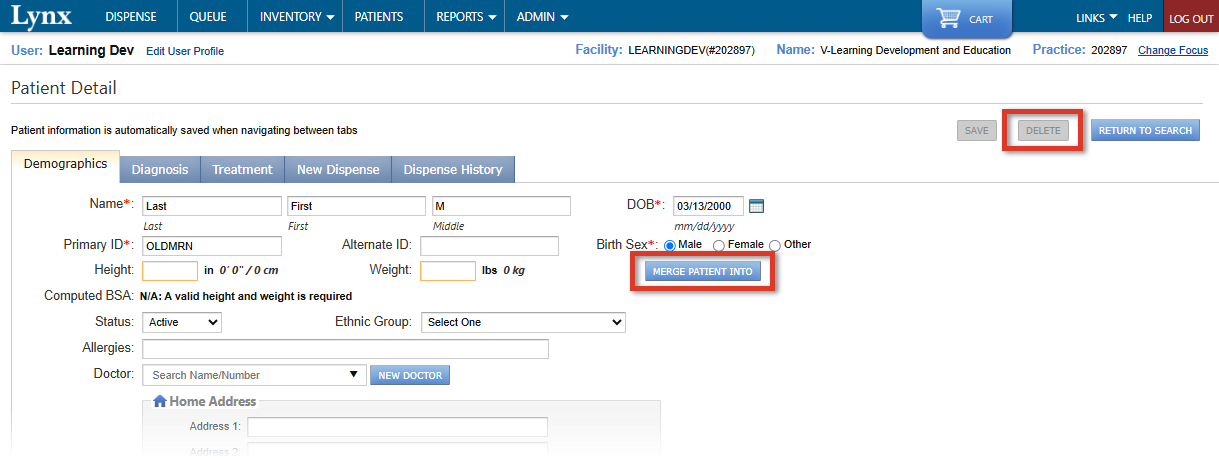
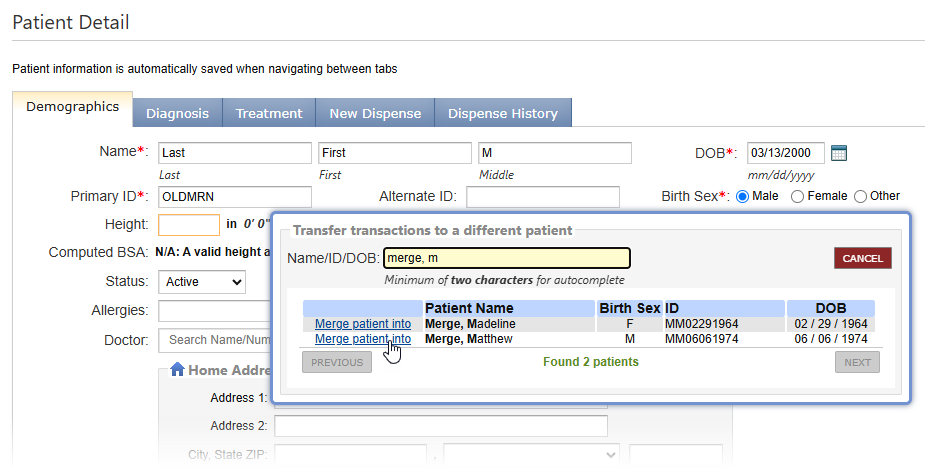

About Merging Patient Records
The feature in Lynx for merging patient records was designed to resolve issues with a few patient records that ended up with a duplicate for one reason or another.
Merging patient records transfers dispensed and queued transactions from one patient record to another, then deletes the duplicate patient record.
Merge Records or Seek Help?
The merge patient record option is not meant for going through large numbers of duplicate patient records to fix them. A large number of duplicate records could indicate an issue, with an interface or a patient-load activity, for example.
If you are finding duplicate patient records in Lynx and are not sure where the duplicates came from, it is recommended to find out or seek help, before trying to merge patient records.
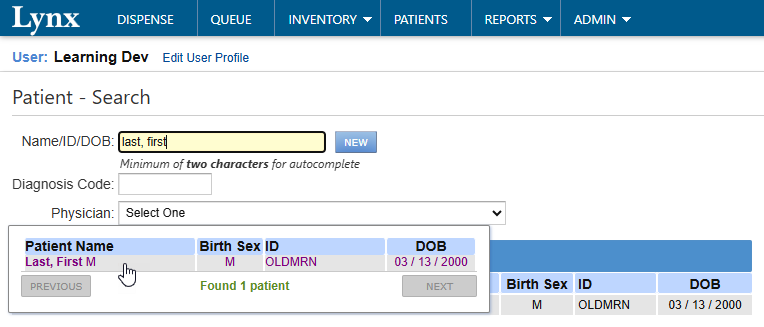
Patient - Search
Use the Patient - Search page, accessed by clicking PATIENTS on the top navigation bar, to bring up the duplicate patient record.
Select the patient record from the patient results popup. This is the record that will be deleted after the merge.
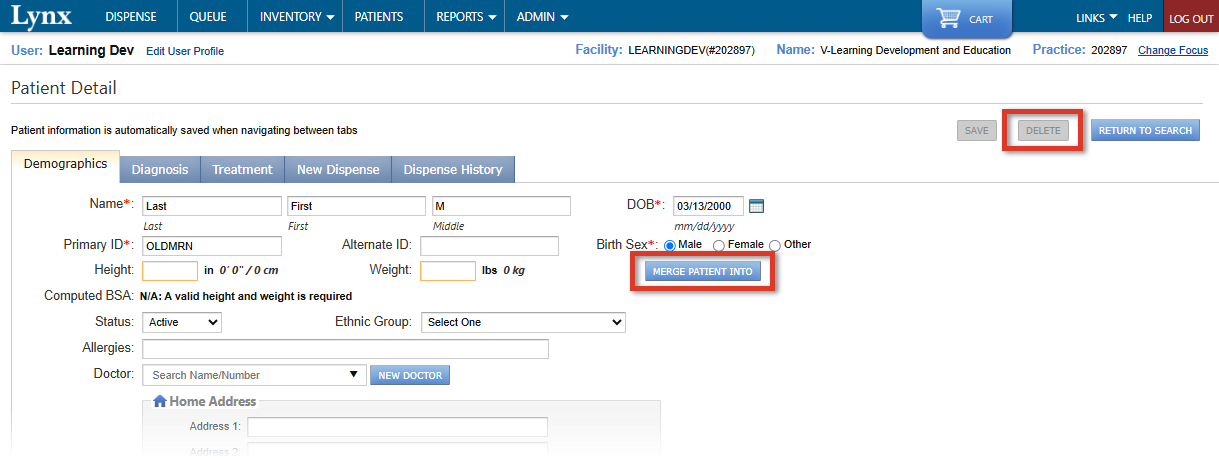
Merge Patient Into
Access the patient merge function from the Demographics tab on the Patient Detail screen.
For patient records with treatment history, once you have confirmed you are viewing the patient record you would like to merge, click MERGE PATIENT INTO to begin the patient merge process.
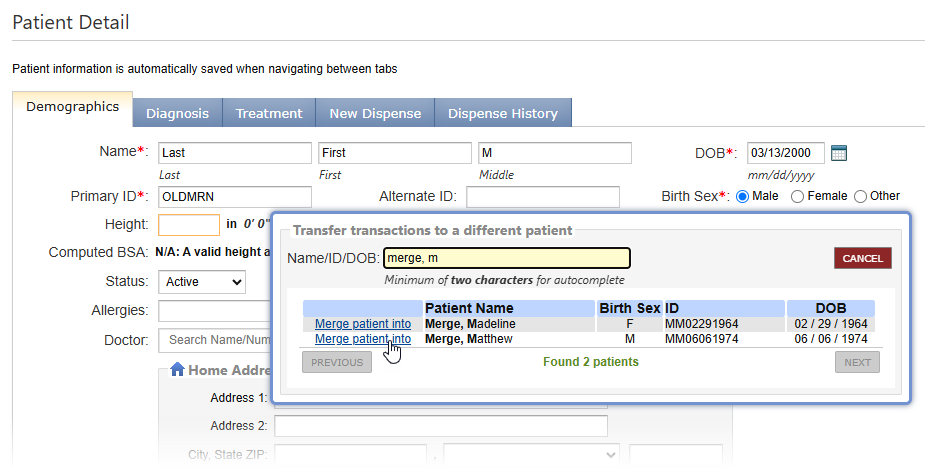
Transfer transactions to a different patient
On the Transfer transactions to a different patient popup, use the Name/ID/DOB field to search for the destination patient record.
To select the destination patient record, click the Merge patient into link next to the appropriate Patient Name in the list of patients displayed.
Lynx displays a warning that queued and dispensed transactions will be transferred From the duplicate patient record To the destination record (click round arrow for 2nd example image).
Click OK to perform the transfer and delete the duplicate patient record.